Documentation
Applications
Managing Application Display
Each application type has a Manage Display page. This is where you configure the appearance of the previewed/submitted application, including the order and format of the fields.
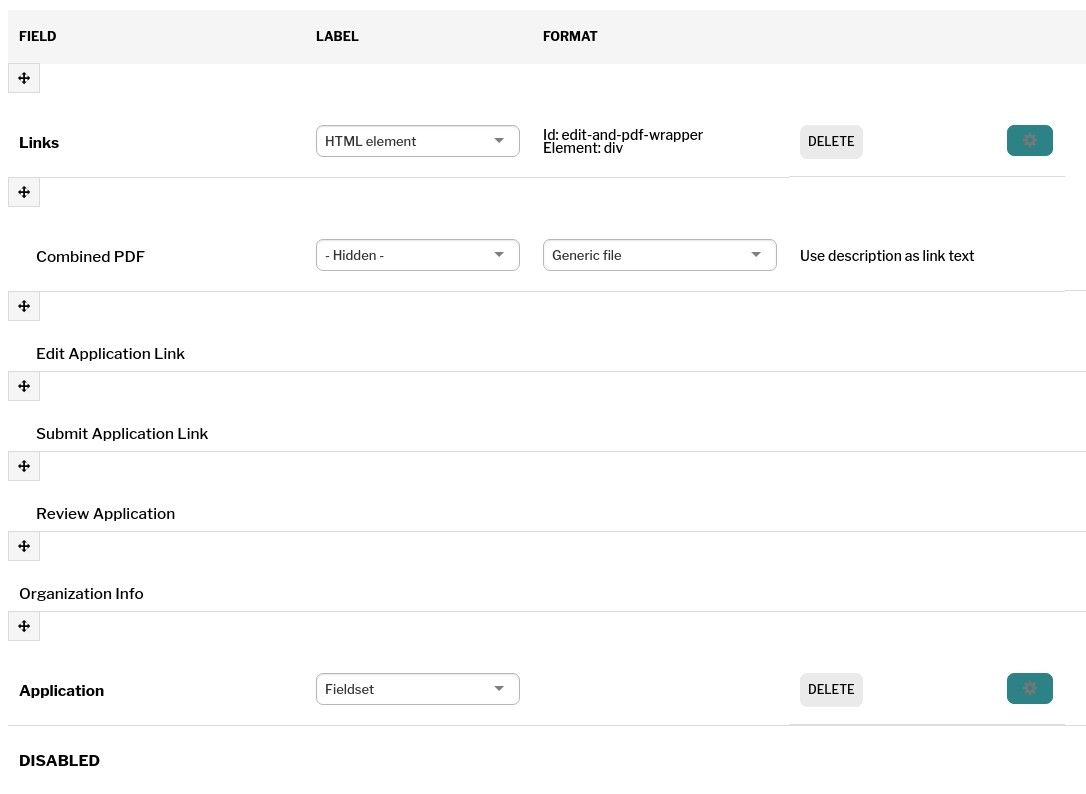
Organization Info field
On Manage Display there is a field 'Organization Info' which will display information from the applicant's accounts on the application. You can customize which fields display within 'Organization Info' at /admin/config/people/accounts/display/applicant.
Ordering Fields
To change the order of the fields, grab the crosshair icon and drag the field up or down. Press the ‘Save’ button at the bottom of the page when you are finished.
If you have trouble dragging the fields, you can press the ‘Show row weights’ button above the table. This will remove the crosshair icons and instead give you ‘Weight’ textfields. Larger weight values sink downward and smaller values float upward relative to each other. Adjust the weight values and press Save.
To remove a field from being displayed, you can either drag it to the ‘Disabled’ section toward the bottom of the table or you can change its ‘Region’ to ‘Disabled’ in the Region column.
Field Groups
Fields groups can be useful for the application display if you want to organize the submitted data into sections. These sections can mirror the sections on the form to make reviewing applications easier for applicants and reviewers.
By default your application will have a field group of 'Application.' You can place your fields into this field group.
The most common use is 'Fieldset' groups. Click ‘Add Group’ from the top of the page. On the form that follows, for ‘Add a New Group’ select ‘Fieldset’, give your group a Label, then Save. On the next page you have the option to add a description if you would like. Otherwise leave all options empty and then ‘Create Group’.
Once you have your groups created you will need to organize the fields and groups within the display hierarchy to your desired outcome. You will want to set the data fields as children to the field groups in a way that achieves your desired display. A field will be set as a child within a field group when it is slightly indented.
'Links' Field Group
The Application comes with a 'Links' field group. This contains links to edit, submit, review, and download a pdf of an application. Each of these links will display based on the status of the application and the type of user viewing it.
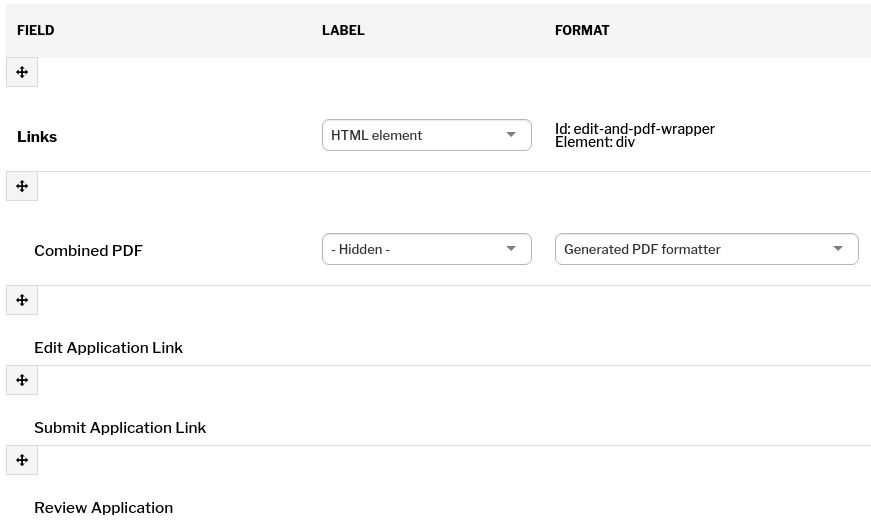
Field Formatters
Field formatters (Format column on the Manage Display page) determine the way field data will be displayed. In most cases, the default format can be used.
Some formatters may have additional settings which you find by clicking on the gear icon. For instance number fields will have settings for Thousand and Decimal markers.